How to diagnose and fix a dead laptop keyboard
How to diagnose and fix a dead laptop keyboard
By Jeandre de Beer / Pc World
 You can't write that report with a dead keyboard. A few tests can tell you how to bring it back to life.
You can't write that report with a dead keyboard. A few tests can tell you how to bring it back to life.
The keyboard on Jan Rademan’s laptop stopped working. He’s hoping for a fix.
With a laptop, you can’t simply buy a new keyboard and plug it in. Replacing it is difficult (or expensive), so it’s best to find another fix before you take the big plunge.
If you don’t already have an external keyboard, buy one. It’s not a viable replacement for the built-in keyboard, but it will let you log into Windows with your password. It will also help you use your computer while figuring out the best solution.
First, you need to find out whether this is a hardware problem or a software one. To do that, boot from a live Linux disc or flash drive. (Live Linux allows you to boot into an operating system without installing it onto your hard drive or SSD.) The version of Linux really doesn’t matter; Ubuntu will do fine. The point is that you’ll be running your hardware without running Windows.
Once you’ve booted into Linux, bring up any application into which you can type. A browser will do. Ubuntu comes with LibreOffice Writer; you can write a whole novel with that.
If the keyboard works in Linux, keep reading. Otherwise, skip down to the “You’ve got a hardware problem” section below.
You’ve got a software problem
If you can type outside of Windows, you’ve probably got a corrupted keyboard driver. you’ll need to replace it with the one that came the laptop.
Boot back into Windows, then use the Start menu’s Search field or Windows 8’s Search charm to search for and open device manager.
Once in Device Manager, find and expand the Keyboards section and double-click your internal keyboard.
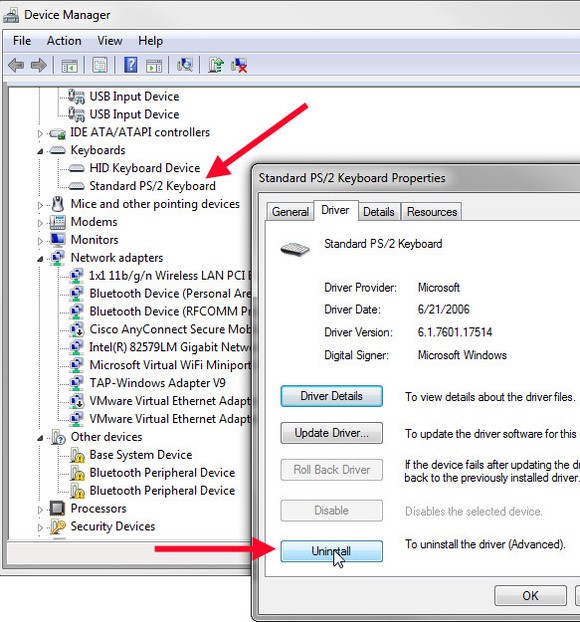 (If you have an external keyboard plugged in, make sure you pick the internal one. If you’re not sure, unplug the external one first)
(If you have an external keyboard plugged in, make sure you pick the internal one. If you’re not sure, unplug the external one first)
In the resulting dialog box, click the Driver tab, then click Uninstall. When the uninstall is complete, your keyboard will definitely not work.
But when you reboot, Windows will automatically reinstall the original driver. Hopefully, this will solve your problem.
Otherwise, you’ve got a hardware problem
If only a few keys fail, dirt and dust may be the culprits. So try cleaning the keyboard. You’ll want a can of compressed air; I’ve seen them for less than three dollars.
Shut down the PC. Use the thin straw that came with the can to direct bursts of air under the keys. Concentrate on the keys giving you the most trouble.
If that doesn’t work, you’ll probably have to replace the keyboard.
 IT Experts are specialists in this field.
IT Experts are specialists in this field.
Contact us for any assistance that you need.
In a matter of minutes we can remotely log into your computer – safely and securely – to assist you with any issues you might experience.
What is remote support? Click here to find out.
Computers Polokwane | Computer Repairs Polokwane | Computer Support Polokwane | Computer Shops Polokwane | Computer Sales Polokwane | Laptops Polokwane | Laptop Sales Polokwane | IT Support Polokwane |
Laptops Polokwane | Laptop Repairs Polokwane | Laptop Support Polokwane | Laptop Shops Polokwane | Networks Polokwane | Internet Polokwane | IT Company Polokwane | IT Companies Polokwane
Computers Limpopo | Computer Repairs Limpopo | Computer Support Limpopo | Computer Shops Limpopo | Computer Sales Limpopo | Laptops Limpopo | Laptop Sales Limpopo | IT Support Limpopo |
Laptops Limpopo | Laptop Repairs Limpopo | Laptop Support Limpopo | Laptop Shops Limpopo | Networks Limpopo | Internet Limpopo | IT Company Limpopo | IT Companies Limpopo | Network Support Polokwane |
Network Support Limpopo | Computers Polokwane




