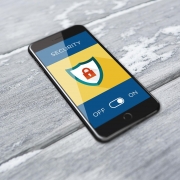Do you want to know which programs are using your internet data?
Do you want to know which programs are using your internet data?
By Emile Greyling / Kim Komando
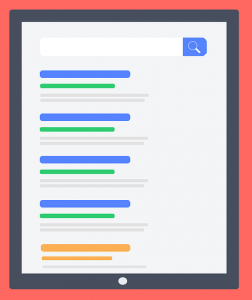 Not everyone is fortunate enough to have uncapped internet all the time. Have you ever wondered where your monthly internet bandwidth has gone to?
Not everyone is fortunate enough to have uncapped internet all the time. Have you ever wondered where your monthly internet bandwidth has gone to?
Sometimes we are not even halfway through the month and all our data has been depleted.
Do you know what your computer is up to while you’re away, or what it’s doing right under your nose?
If you have a server or firewall on your network it makes this task much easier – since all internet traffic can be routed through the server / firewall and a detailed report can be generated on who accessed what sites and the amount of data that a specific user consumed during the month.
If you are a home user or if you do not own a server or firewall – internet monitoring and management becomes more difficult.
Home users and small business owners usually do not have the need to spend a large amount of money on internet monitoring, but they still want to have basic controls over what happens with their bandwidth.
Luckily there is a easy way to monitor where your data has gone.
Read more