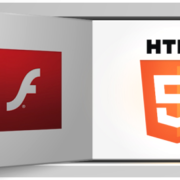How to Enable Flash in Chrome for Specific Websites
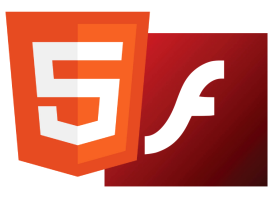
If you’re a Chrome user, which you should be, you probably have noticed that Flash is blocked by default in the browser. Google does not like Flash because of the major security flaws inherent in Flash and therefore does everything in its power to force you not to use Flash.
The problem is there are still a lot of sites that use Flash. None of the major sites you visit every day like Facebook, Instagram, etc. use it, but a lot of smaller and older sites just haven’t bothered to switch to HTML 5.
If you do a quick Google search for enabling Flash in Chrome, you’ll see a lot of articles telling you to download Flash from Adobe’s website and install it (which won’t work) or to open a Chrome tab and go to chrome://plugins (which also won’t work anymore). In the most recent version of Chrome (57), you can no longer manage plugins by going to that URL. Instead, you’ll just get a “This site can’t be reached” message.
Now it seems they only want you to enable it for the specific sites where it is needed. In this article, I’ll explain how to get Flash to work when you need it and how to keep it disabled otherwise.
Check Chrome Flash Settings