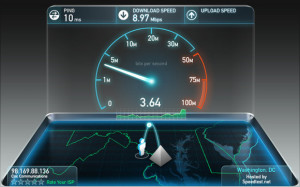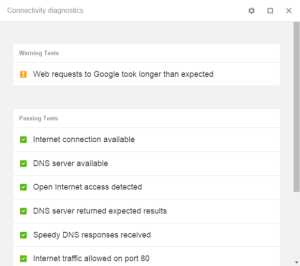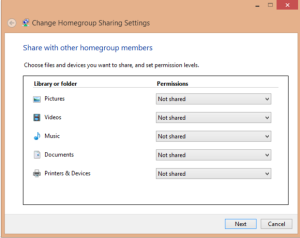Wi-Fi made more wonderful
Wi-Fi made more wonderful
By Jeandre de Beer / PC World

Colorful WiFi symbol in three dimensional shape
Forget about sliced bread—Wi-Fi is easily one of the greatest inventions of the last few decades.
Thanks to Wi-Fi every device in your home can easily get online, whether it’s your iPad, desktop PC, the high-definition television in the living room, and maybe even your coffee pot or fridge.
But are you getting the most out of your wireless Internet connection? Is it truly as fast as your service provider claims?
Are the neighbors screwing up your signal? Do you know how to connect all your various devices together to share files at home?
Here are five free Wi-Fi-enhancing tools that can help you answer “yes” to all of those questions.
1. Channel Changers
Sometimes getting a better Wi-Fi signal is as simple as changing the channel. If you live in a densely populated area such as an apartment or townhouse complex you are probably surrounded by dozens or even hundreds of individual Wi-Fi routers.
Each one is broadcasting a signal to help its owner get online. The problem is that sometimes a bunch of closely situated routers can end up interfering with each other.
When that happens you can help yourself out by changing your router’s broadcast channel. To help you find an ideal channel (or the leastpopulated) use ViStumbler on Windows to get all kinds of data on the Wi-Fi routers around you.
Or you could give Wifi Analyzer for Android a try—this is also a great option to test signal strength at different points in your house.
2. Speed test
The golden rule of Wi-Fi service is to never believe the speed promises your Internet Service Provider makes, at least not without checking.
That’s where Ookla’s Speedtest.net comes in. This simple service quickly checks your network speeds in an easy to understand format that highlights your download and upload speeds.
There are also mobile apps for Android, iOS, and Windows Phone, which is handy when you want to quickly check out your hotel Wi-Fi speeds, or even what kind of speeds you can get in the attic.
3. Transform your PC into a hotspot
It’s easy to let your phone or tablet become a Wi-Fi hotspot that other devices can connect to, since most modern mobile operating systems come with a one-click solution to make this happen.
Your laptop or desktop PC, however, does not. There are built-in methods for various builds of Windows, but they are either a little complicated or involve jumping onto the command line. (Ugh.)
To get around this there are many third-party apps you can download to make your PC a hotspot including Connectify, MyPublicWiFi, and Virtual Router.
4. Chrome Connectivity Diagnostics
So you’ve tried changing channels, but you’re still having issues with your Wi-Fi. Google has a Chrome app that can help called Chrome Connectivity Diagnostics.
This app runs a number of tests on your laptop’s current Wi-Fi connection to determine if you have an Internet connection available to you, a DNS connection, the right ports are open on your laptop, and then runs a bunch of checks with Google products.
If there are any issues you’ll see them at the top of your window under a heading called Warning Tests. As you can see my network is having issues today with a slow connection. Click the problem and you get a summary of what’s going on.
There are also some Chrome OS-only features including Wi-Fi network strength and whether your default gateway is reachable.
5. Transfer files
Part of the beauty of Wi-Fi is that you have a variety of devices all over the house and they are all connected to the same network. Getting those devices to talk to each other, however, is not so simple—unless you know about the right software to use.
The simplest option for PCs is just to use the Windows HomeGroup feature first introduced in Windows 7. This will let you share printers, music, videos and documents.
For mobile devices, tools like AirDroid, Pushbullet, and Doublou WiFi File Explorer can help move data to a PC.
Finally, if you want to keep a folder or set of folders in sync, then your best option is BitTorrent Sync.
Some of these tools don’t necessarily require you to be on the same network, but things tend to go faster when they are.
IT Experts are specialists in this field – contact us for any assistance that you need.
In a matter of minutes we can remotely log into your computer – safely and securely – to assist you with any issues you might experience. What is remote support? Click here to find out.
Computers Polokwane | Computer Repairs Polokwane | Computer Support Polokwane | Computer Shops Polokwane | Computer Sales Polokwane | Laptops Polokwane | Laptop Sales Polokwane | IT Support
Polokwane | Laptops Polokwane | Laptop Repairs Polokwane | Laptop Support Polokwane | Laptop Shops Polokwane | Networks Polokwane | Internet Polokwane | IT Company Polokwane | IT Companies Polokwane Computers Limpopo | Computer Repairs Limpopo | Computer Support Limpopo | Computer Shops Limpopo | Computer Sales Limpopo | Laptops Limpopo | Laptop Sales Limpopo | IT Support Limpopo | Laptops Limpopo | Laptop Repairs Limpopo | Laptop Support Limpopo | Laptop Shops Limpopo | Networks Limpopo | Internet Limpopo | IT Company Limpopo | IT Companies Limpopo | Network Support Polokwane | Network Support Limpopo | IT Companies Polokwane | IT Companies Limpopo