5 Steps on how to remove a virus from your Android device
5 Steps on how to remove a virus from your Android device
By Sumai de Beer / Mike Rogan
 If you believe your Android phone or tablet has a virus then the good news is it's really easy to delete. Here's how to remove a virus from Android.
If you believe your Android phone or tablet has a virus then the good news is it's really easy to delete. Here's how to remove a virus from Android.
First of all, it's worth pointing out that it's unlikely that your Android phone or tablet has a virus.
What you're more likely to be seeing is an ad that wants to convince you, that your Android device is infected and you need to download an app, or a dodgy pop-up, to prevent the virus. Or perhaps your device is just misbehaving.
But viruses for Android do exist. If you're sure your device has one, here's how to remove it.
Step 1.
Put your phone or tablet into Safe mode. This prevents any third-party apps running, including any malware. On many devices you can press the power button to access the power off options, then press and hold Power off to bring up an option to restart in Safe mode.
If this doesn't work for your device then you should Google 'How to put [your model name] into Safe mode' and follow the instructions. When in Safe mode you'll see 'Safe mode' at the bottom left of the screen.
Step 2.
Open your Settings menu and choose Apps, then make sure you're viewing the Downloaded tab.
If you don't know the name of the virus you think has infected your Android phone or tablet, go through the list and look for anything dodgy-looking or that you know you haven't installed or shouldn't be running on your device.
Step 3.
Tap on the malicious app (clearly it won't be called 'Dodgy Android virus', this is just an illustration) to open the App info page, then click Uninstall.
In most cases, this is all you need to do to remove the virus, but occasionally you might find the Uninstall button is grayed out. This is because the virus has given itself Device administrator status.
Step 4.
Exit the Apps menu and tap on Settings, Security, Device Administrators. Here you'll find a list of any apps on your phone or tablet with administrator status.
Simply untick the box for the app you want to remove, then tap Deactivate on the next screen. You should now be able to return to the apps menu and remove that app.
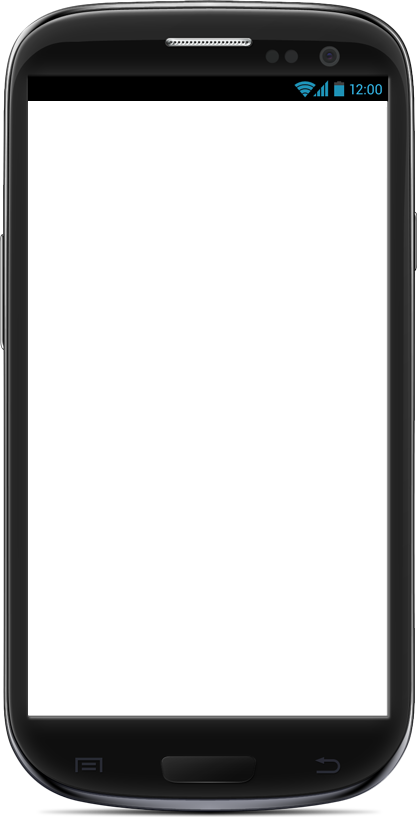
Step 5.
With the virus now off your Android phone or tablet, all you need to is restart the device to take it out of Safe mode.
Now that it's working correctly it's a good time to back up whatever important data you have stored on the device, and install an Android antivirus app to protect you from any future viruses that come your way.
 IT Experts are specialists in this field.
IT Experts are specialists in this field.
Contact us for any assistance that you need.
In a matter of minutes we can remotely log into your computer – safely and securely – to assist you with any issues you might experience. What is remote support? Click here to find out.





