5 Ways To Make Your iOS Devices More Kid-Friendly And Child-Safe
5 Ways To Make Your iOS Devices More Kid-Friendly And Child-Safe
By Sumai de Beer / Sofia AK
 Kids born into the tablet generation are exposed to more gadgets, devices and Internet tools than any other generation before theirs.
Kids born into the tablet generation are exposed to more gadgets, devices and Internet tools than any other generation before theirs.
Toddlers can navigate their way in a mobile device like a duck takes to water but they have little to no way of knowing how to be responsible with what they do to the contents of tablets and smartphones.
Anyone who has had lent a child his or her device, would sometimes find apps missing, or files displaced, or even worse new purchases that were made without parental or the owner’s consent.
While it is necessary to talk to them about handling these devices more responsibly, you can always fall back on the options available in iOS devices to better handle these mishaps.
Here are 5 tricks on how to turn your iOS devices into kid-friendly devices (applicable for iOS 6 and above).
 1. Block In-App Purchases
1. Block In-App Purchases
If you have a lot of games on your iOS devices you will need this. With your credit card linked to your Apple ID, you really don’t want to make a purchase as easy as tapping a button, especially when the person tapping it does not understand what a ‘purchase’ means.
To block in-app purchases:
Tap on Settings > General > Restrictions.
If this is your first time using the restrictions feature, tap on Enable Restrictions.
You will be asked to set a 4-digit passcode. Enter the passcode twice for confirmation.
Scroll down until you see the ‘Allowed Content’ section.
Under ‘In-App Purchases’ toggle it OFF.
Future purchases will require the use of the passcode you have just set to proceed.

2. Disable iTunes, Installing & Deleting Apps
If you are afraid that your kids might accidentally delete off some of your apps or download paid apps without you knowing, you can avoid this by following these simple steps.
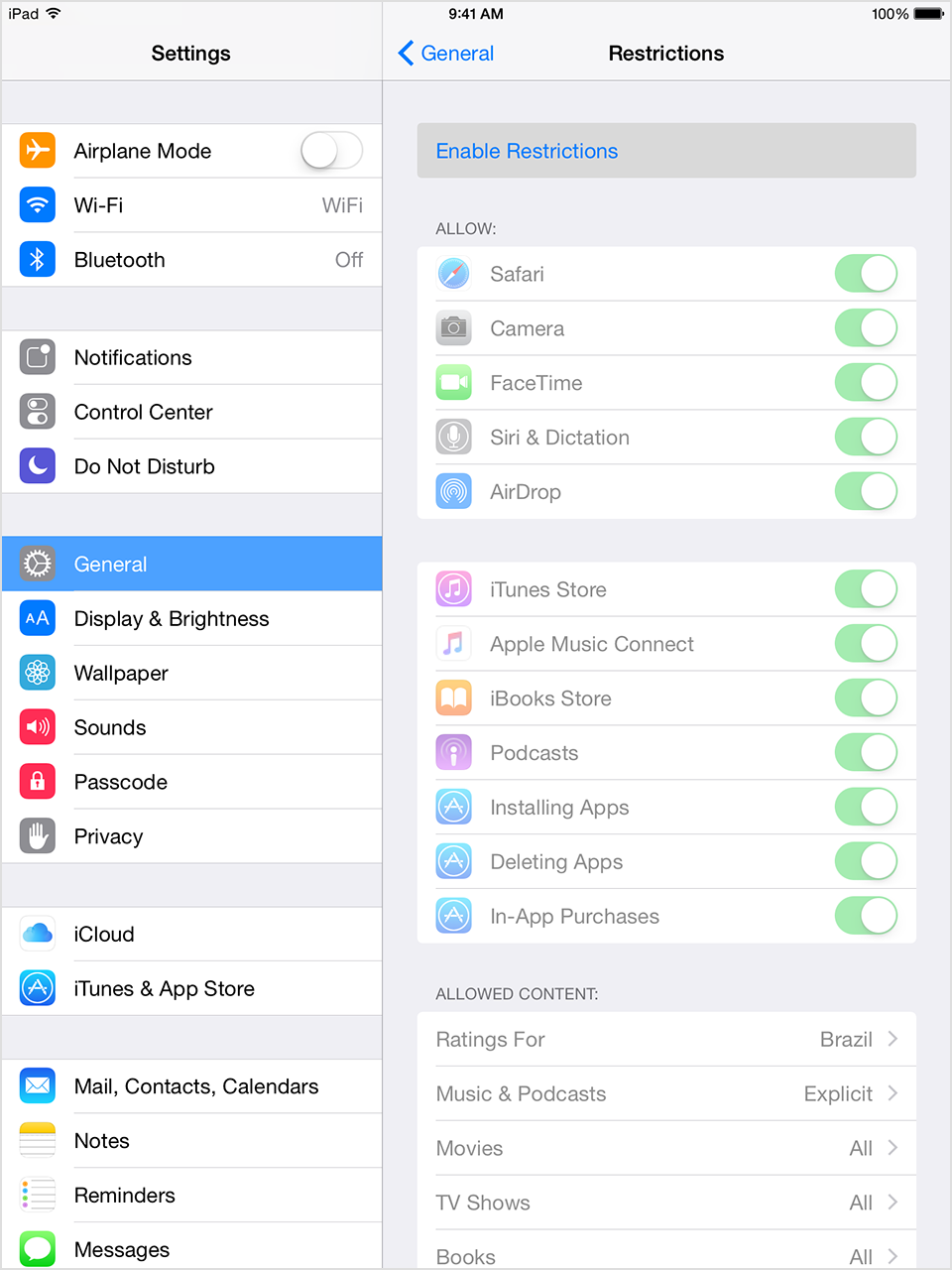
To disable app installation and/or deletion:
Go to Settings > General > Restrictions.
Under Allow, turn OFF iTunes.
Turn OFF Installing Apps and/or Deleting Apps.
When you turn all 3 features, the icon for iTunes and App Store will disappear from your home screen, thus making the feature inaccessible.
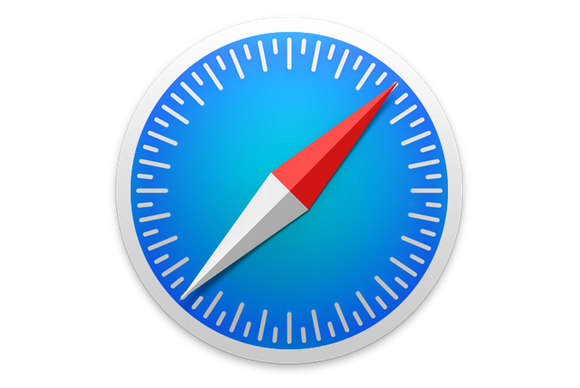 3. Disable Safari and Protect Data
3. Disable Safari and Protect Data
To make your device more kid-friendly, you can disable more features under the Restrictions option. You can toggle OFF Safari, so that your kid can’t visit any website via the browser while they are on the device.
To protect data inside your Mail, Contacts and Calendars, under the ‘Accounts’ section, set your accounts settings to ‘Don’t Allow Changes‘.
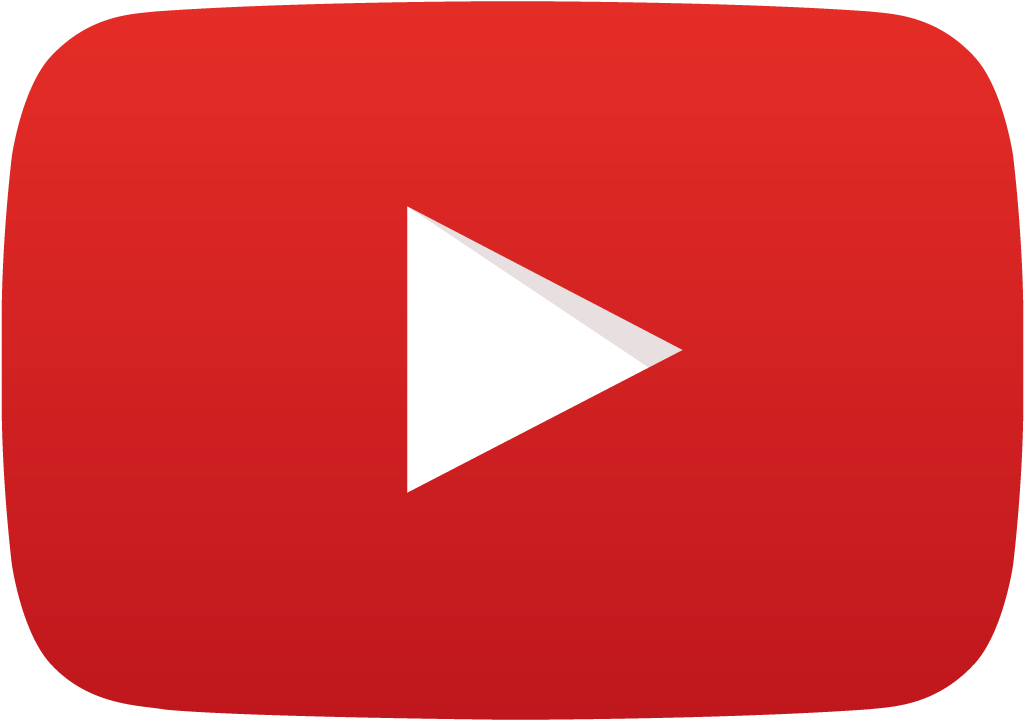 4. Set Up YouTube Account
4. Set Up YouTube Account
YouTube has a lot of great content for kids and is a favorite place for kids to find animation, music, videos and the likes online. It is best to set up an account for your child. From there, you can make a video playlist of content you think are suitable for their consumption. This will also protect your own playlist from being unintentionally tampered with.
As an added step, before handing the device to the kids to watch, enable Guided Access, so you can disable other parts of the screen to make sure they can’t leave the YouTube app, and wander elsewhere unsupervised.
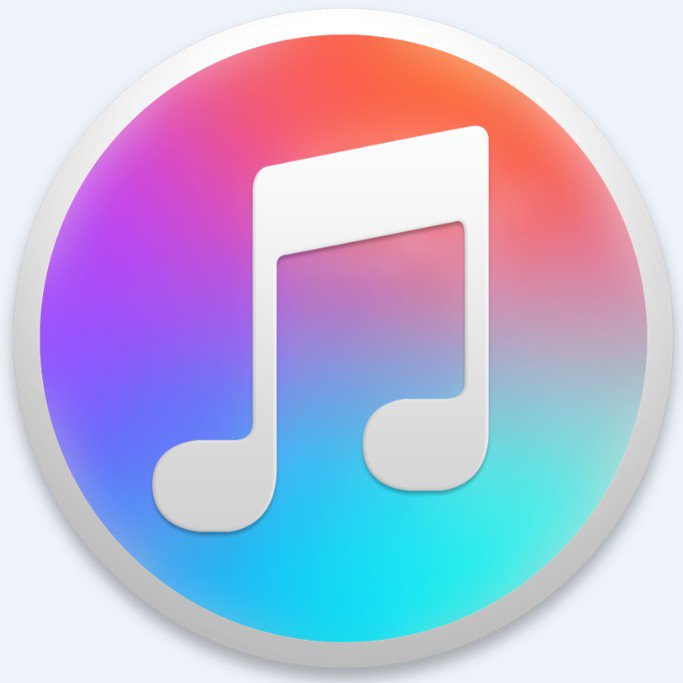 5. Create iTunes Account
5. Create iTunes Account
Not only can you give them a YouTube account, you can also create an iTunes account in their name. Then, you can either set an allowance for their app purchases, or gift them the app. With this you can control and monitor what they spend on in iTunes
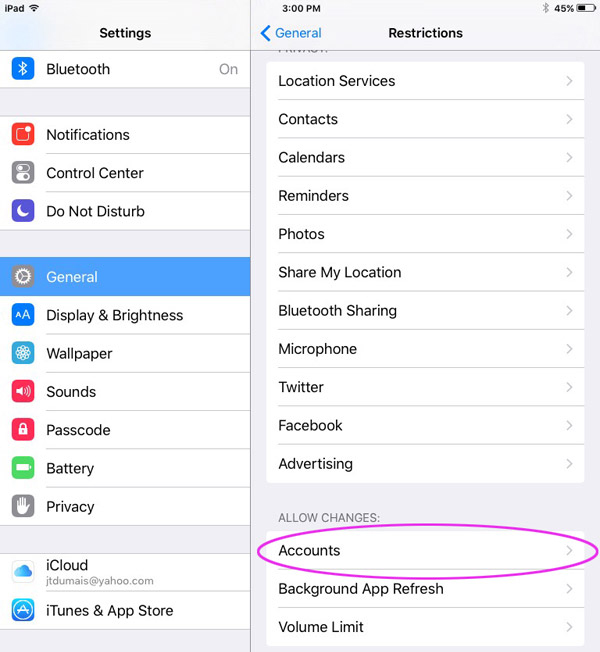
For children who are more mature with their activities online, this is also a good way to allow them to manage their own set of apps, without a credit card linked to the account. Note that if you are sharing a device with your kid, you will need to swap between accounts.
Summary
The tricks listed above are not foolproof especially against tech savvy kids who will undoubtedly one day outdo you when it comes to handling gadgets and mobile devices.
So if the above mentioned methods do not work, you can always fall back on getting them to seek for your permission before they do anything on your devices.
 IT Experts are specialists in this field.
IT Experts are specialists in this field.
Contact us for any assistance that you need.
In a matter of minutes we can remotely log into your computer – safely and securely – to assist you with any issues you might experience. What is remote support? Click here to find out.




