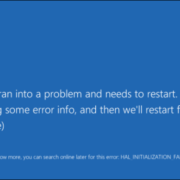3 Tips & Tricks to Speed up Windows
Emile Greyling
Do you find your computer slow or unresponsive at times? Windows, with every new release, provides new features and updates that demand more system resources.
Fortunately, there are some things you can do to help minimize unnecessary resource usage giving a speed boost to your PC.
Bellow: 3 step by step guides anyone can do.
Disable Startup Apps.
Your PC may be running slow because of a huge list of startup programs (apps that start along with the system). These apps slowdown the bootup process and degrade the device’s performance, hence disabling such apps speeds up the performance of the system and improves the overall responsiveness.
Here’s how to disable software from starting automatically
Press Ctrl + Shift + Esc to open Task Manager
Click the “Startup” tab to check the list of startup programs
Right-click and select “Disable” on programs you only occasionally or ever rarely use
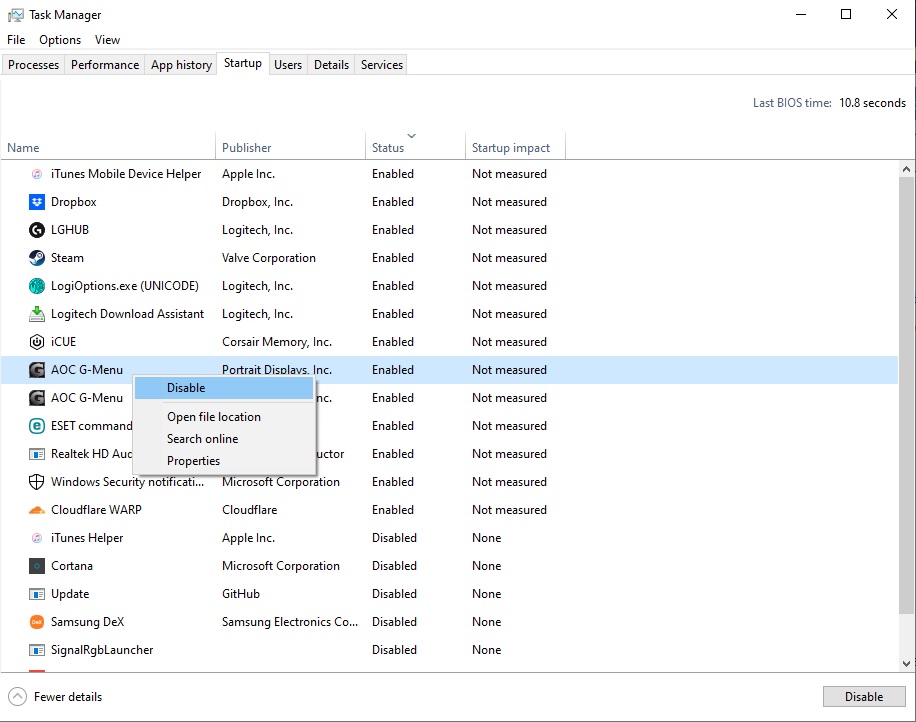
Disable Effects & Animations.
Another reason for your PC to be running slow can be visual effects and animations that increase the burden on the system resources. Visual effects and animations may not cause a huge impact on power and speed but can in older PCs or lower end pc’s.
Here are the steps to disable visual effects and animations:
Right Click on the “Start Menu” then click on “System”
Select “Advanced system settings”
Switch to “Advanced” tab and click “Settings” under “Performance”
Under “Visual Effects” tab, choose the option “Adjust for best performance”
Click on “Apply”
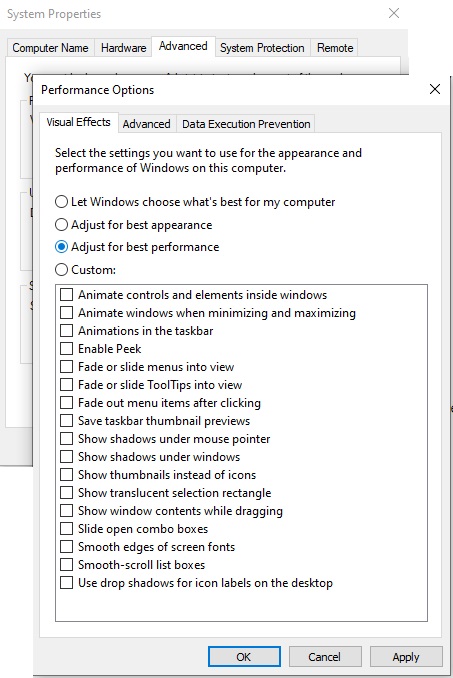
Uninstall unwanted software.
One of the factors that slow down Windows systems is unwanted software. They use disk and memory space unnecessarily hindering other applications to perform at their full potential.
That’s why removing such apps boosts the system’s performance, especially if you download lots of programs but don’t or rarely use them.
To remove unused apps, follow these steps:
On the Keyboard press Windows key + R
Type appwiz.cpl and press “ok”
Follow the instructions in the uninstall dialog boxes to uninstall the software
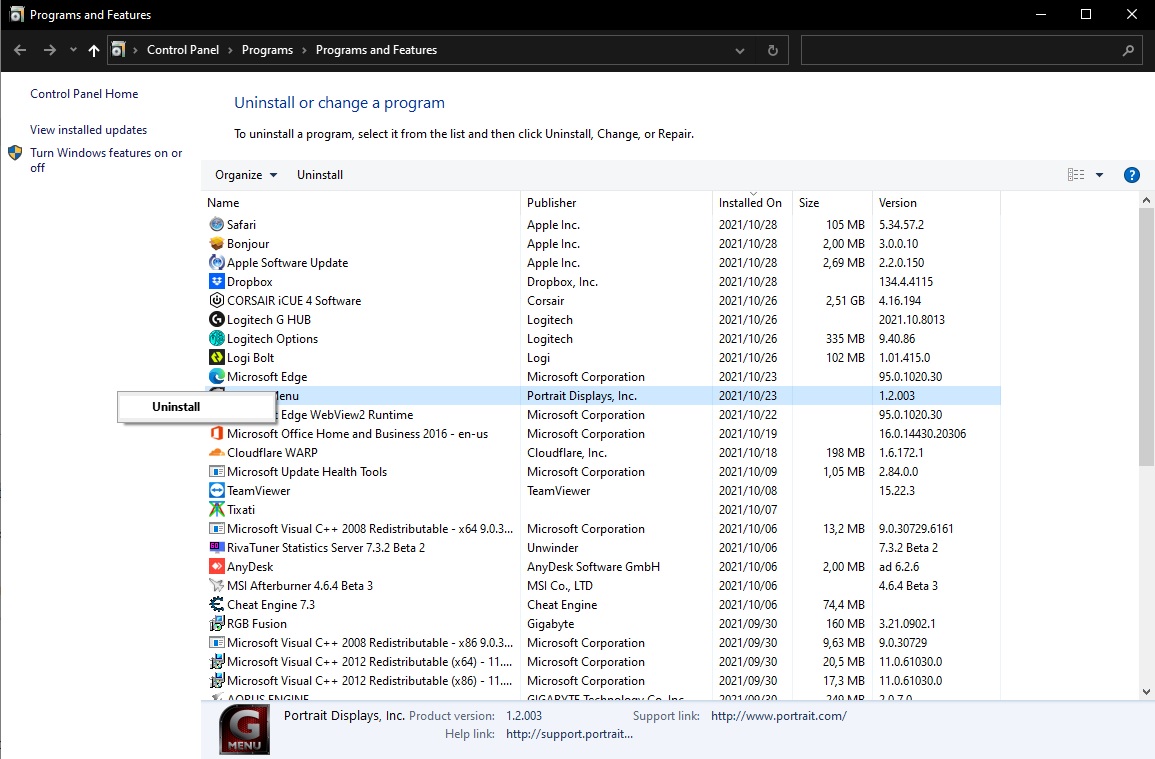
If the pc is still too slow it might be time for an upgrade or replacement.
 IT Experts are specialists in this field. Contact us for any assistance that you need.
IT Experts are specialists in this field. Contact us for any assistance that you need.
In a matter of minutes we can remotely log into your computer – safely and securely – to assist you with any issues you might experience.
What is remote support? Click here to find out.