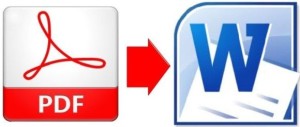3 Ways to speed up your Computer’s Boot time
3 Ways to speed up your Computer’s Boot time
By Jeandre de Beer / Kim Komando
As computers age, they naturally slow down – especially when they’re starting up. It’s just a fact.
It isn’t a fact you have to live with, though. There are some simple steps you can take to speed up a slow-booting computer.
Now, the reason startup gets slow is that there’s too much information for the computer to load at once.
So, you need to trim the fat. These simple steps are the knife.
1. Ditch the non-essentials
Your computer is loading a whole bunch of programs at start-up. Some, like your security programs, are crucial. Other programs, maybe not so much.
Go to Start>>All Programs>>Start-up. Any programs or files in this folder will start when you turn your computer on. Simple delete the program or file icon to stop it from starting.
If you find a program you never use, you might as well just remove it completely. You can use Windows’ built-in uninstaller.
Of course, the Start-up folder isn’t the only place programs run from. You can use another free program Autoruns to find the rest.
It lists the programs set to start during boot and what each program does. It even knows enough not to remove essential programs like your security software.
I recommend disabling programs before you decide to remove them. That way if you accidentally disable something you need, you can easily turn it back on again.
2. Delay the start-up of some programs