How Do I Use Stickies on My Mac?
By Emile Greyling, Jerrick Leger
Desktop sticky notes have been part of macOS for a long time, but it’s easy to confuse them with the Notes app. Sticky notes allow you to jot down notes, but unlike Notes, Stickies stay on your desktop (the Finder app) as visual reminders. If you wish, there is a setting to have the sticky notes float over all other windows and apps.
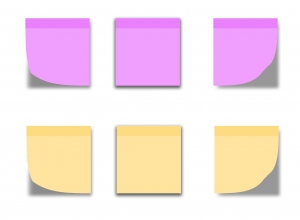
Stickies is a built-in macOS application, so it’s already installed on your Mac. Here’s where to find the Stickies app in the Finder:
Here are the Steps to Enable it
1. Open Finder by clicking the icon in your dock and select File > New Finder Window in the Menu bar. 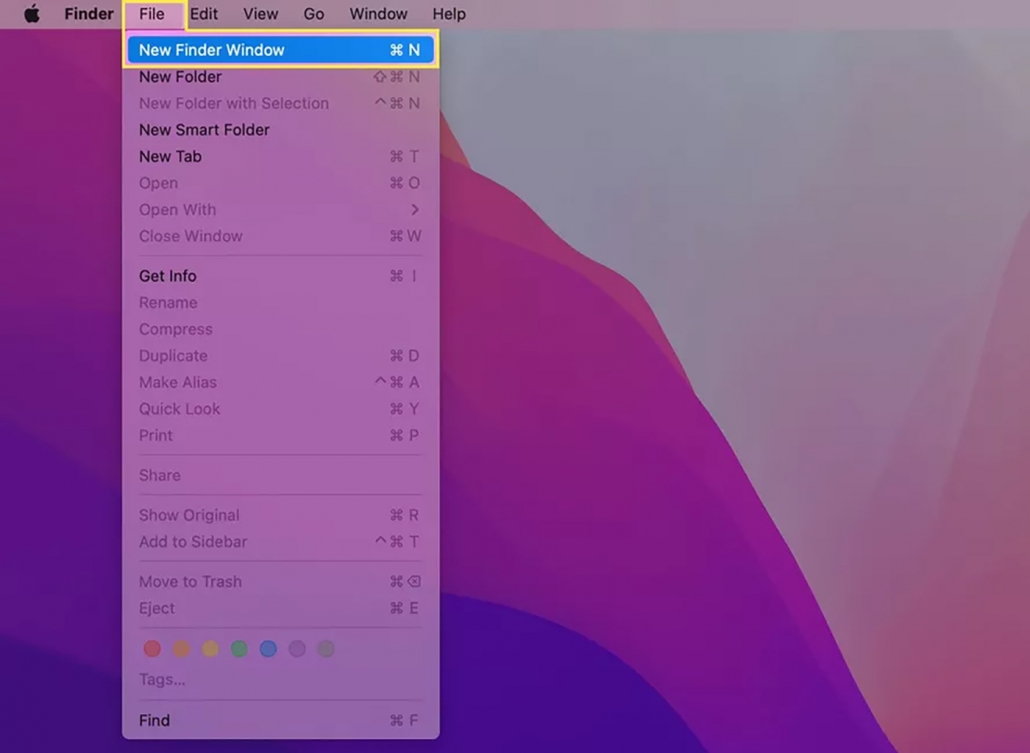
2. Click Applications in the left-hand side menu. Scroll down and click Stickies. 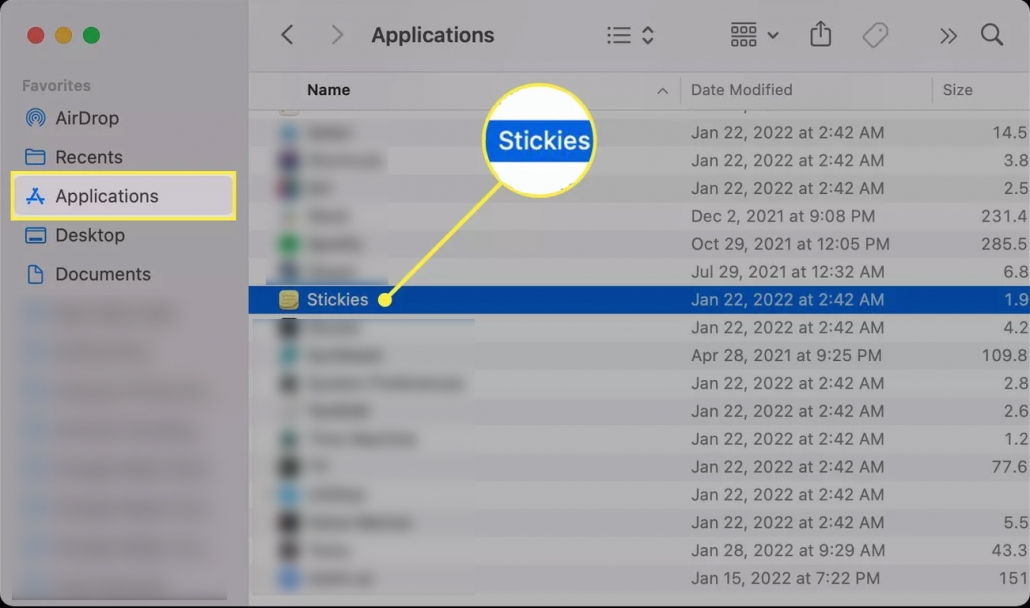
3. If you haven’t previously opened Stickies, you should see two sticky notes explaining how the app functions.
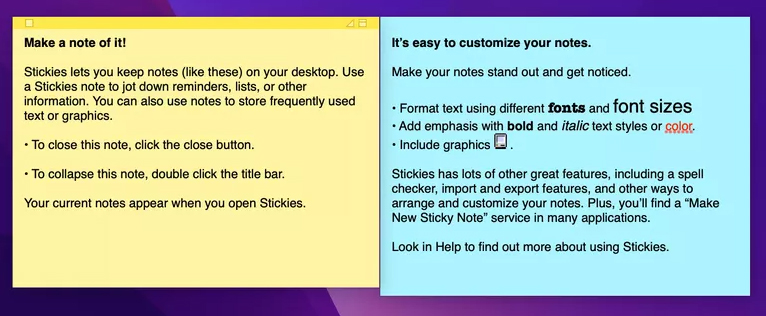
4. Start editing these stickies with your own notes or close them and create new ones by selecting File > New Note. 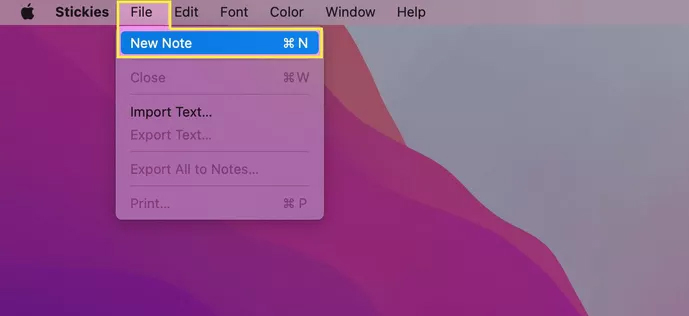
5. Your note will automatically save and stay on your desktop until you close the Stickies app. If you don’t see your notes, make sure Stickies is open first.
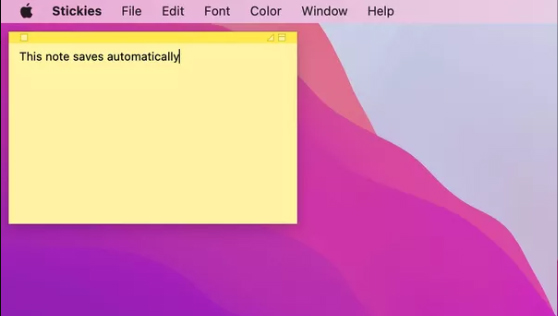
Change a Note’s Color and Font
1. Launch Stickies. Click on an existing note or create a new one.
2. Select Color from the Menu bar at the top of your screen.
3. Click the color you’d like to use. Your note should automatically switch colors.
4. Click Font > Show Fonts in the Menu bar.
5. Choose a font type. You can also adjust font style, size, and other options from the Font menu.
 IT Experts are specialists in this field. Contact us for any assistance that you need.
IT Experts are specialists in this field. Contact us for any assistance that you need.
In a matter of minutes we can remotely log into your computer – safely and securely – to assist you with any issues you might experience.
What is remote support? Click here to find out.










