How to Use Google Translate Offline
By Emile Greyling.
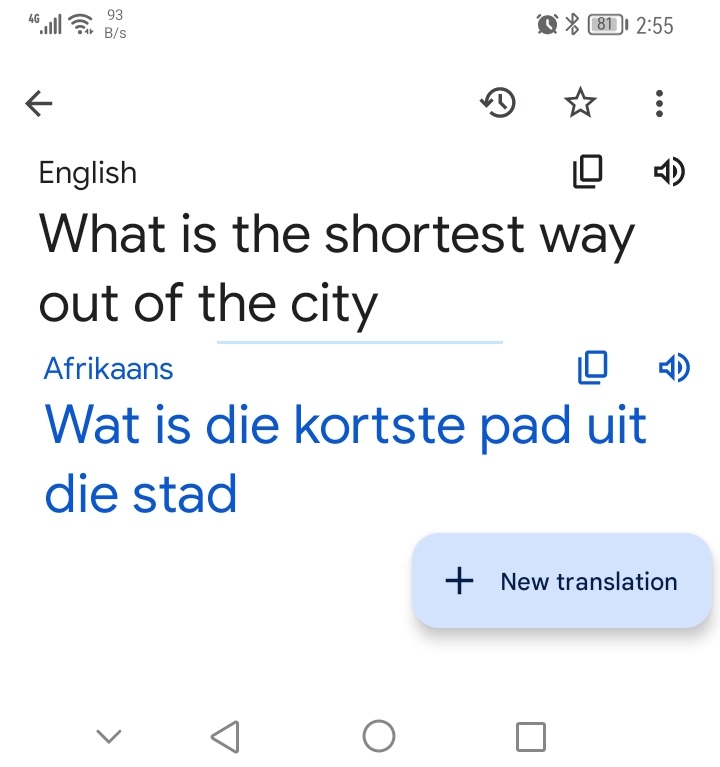
How to Set Up Google Translate for Offline Use.
When you’re trying to understand or communicate in a different language, Google Translate is an excellent resource. To use the app when offline, you need to download the languages you want to translate.
Download here
>Play Store (Android)< >App Store (iOS)<
Open the Google Translate app.
The language that appears in the bottom left is the translate from language while the language that appears in the bottom right is the translate to language.
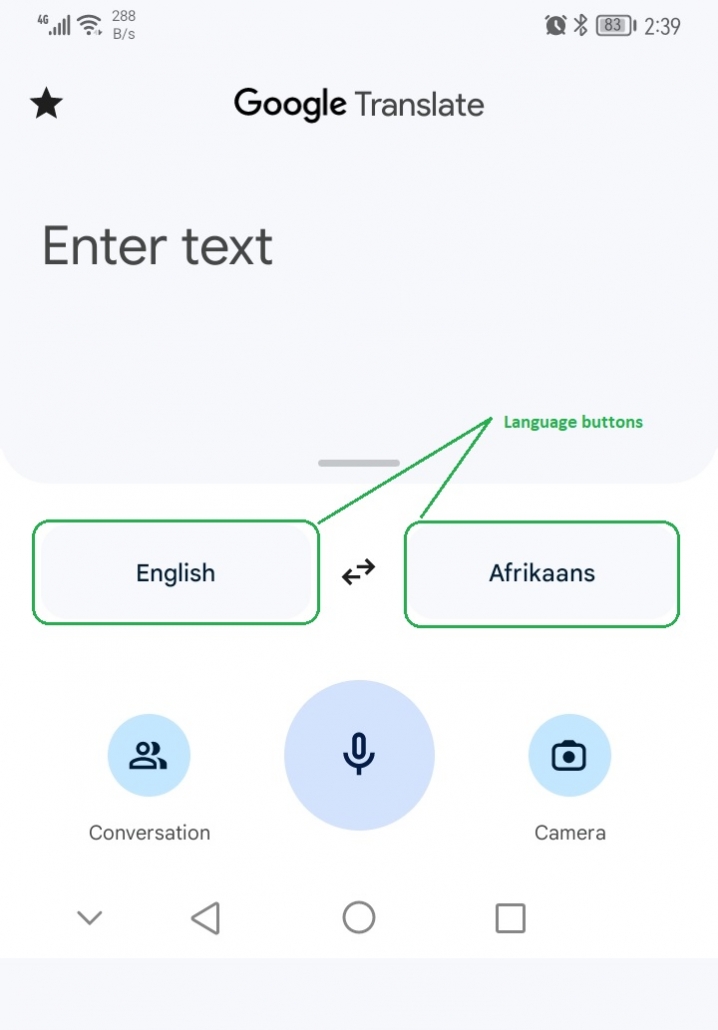 Steps to take to download a language for offline use in Google Translate.
Steps to take to download a language for offline use in Google Translate.
- Tap and of the languages to open the list of languages
- Look for the language you want from the dropdown list and tap the download arrow to the right of it.
- A pop-up might appear telling you how much storage you’ll need. Tap “Download” to continue.
Note: Not all languages will have a download button beside them, meaning that they aren’t available to download.
Note: You’ll know that a language has been downloaded if you see a checkmark icon beside it in the dropdown list.
Repeat steps for all the languages you want to use offline. i.e. on a trip to Belgium French, Dutch, Flemish and English.
Use the app as you normally would if you were connected to the internet. You’ll be able to translate text, photos, handwriting, conversations, and voice—all while you’re offline.
Bellow are the “Conversation” that direct translates by speaking with someone. and the “Camera” can be used to translate signs maps brochures and almost anything else.  IT Experts are specialists in this field. Contact us for any assistance that you need.
IT Experts are specialists in this field. Contact us for any assistance that you need.
In a matter of minutes we can remotely log into your computer – safely and securely – to assist you with any issues you might experience.
What is remote support? Click here to find out.












