Part 1 : Top 10 fixes for common PC Problems
Part 1 : Top 10 fixes for common PC Problems
By Jeandre de Beer / Pc World
Some computer related questions pop up over and over again. Others rarely come up, but nevertheless involve important issues that every user needs to know about.
Still, others are unanswerable, and the only advice I can give is to have a professional look at the PC
This blog post will be divided into two posts. In the first blog we will look at the following most common problems that users experience.
They are Attack of the BlueScreen of Death, Recover deleted files, Back up your data files, Protect your privacy while browsing and Speed up a slow PC without buying new hardware.
1. Attack of the BlueScreen of Death
PROBLEM: You’re working on an important project, and suddenly your screen displays nothing but white text against a blue background. If it happens once, you curse, reboot, and hope for the best. But if you’re getting these screens frequently, you've got a problem that needs fixing.
FIX: Microsoft calls these stop errors, but everyone else prefers a more descriptive label: The Blue Screen of Death (BSoD). They’re not as common as they used to be, but BSoDs still happen (I experienced one two days ago). If you get one, curse, reboot, and hope for the best.
But if you’re getting them frequently, you've got a problem that needs fixing. The trick is to find information about your particular BSoD, and then—since that information usually comes in an obtuse form—search the Internet for more practical advice.
What should you look for when the BSoD is in front of you? You’ll find useful data immediately below the first paragraph, and under the “Technical information” label near the bottom of the screen.
Since you can’t use Windows’ Snipping Tool to capture a BSoD screen, you’ll need to write down the important information on paper. Or you can use a camera or phone to photograph the screen. Just don’t expect a great-looking photo—or even an easily readable one.
You can also get information on the BSoD after you’ve rebooted: If you get a “Windows has recovered from an unexpected shutdown” message, you’re in luck. Click View problem details for information. You can also click Check for solution, but don’t expect much help there.
You can also get information, after rebooting, via the free program BlueScreenView. Whichever way you get the info, intelligent use of a search engine can probably bring up something useful.
If it doesn’t, here are some other tests you might try:
> Check the health of your RAM with Memtest86+ (memtest.org).
> Update your drivers with SlimDrivers (slimwareutilities.com).
> Diagnose your hard drive with HD Tune (hdtune.com).
2. Recover deleted files
PROBLEM: Now you see them, now you don’t. Files are like that sometimes. So where are they? Are you sure you don’t have a backup somewhere?
FIX: Lost files can usually be recovered—if you discover the loss soon enough. But every time you write to the hard drive, you lower the likelihood of a successful recovery.
So use that computer as little as possible until the files are recovered or you’ve given up hope.
Try these solutions, in this order:
Check the Recycle Bin : Windows stores “deleted” files here as a safety measure. You’ll find the icon in the upper-left corner of your screen. if you find the files there, select them, right-click them, and choose Restore
Use your backup : If you back up your hard drive—or at least your libraries—on a regular basis, your files are probably preserved there.
I don’t know which backup program you use, so I can’t tell you exactly how to search for and recover the files. It’s generally a pretty intuitive process.
And if you don’t back up, maybe it’s time to get into the habit. It won’t help you this time, but it could the next
Try file recovery software : Even a file that’s no longer in the Recycle Bin may still exist. Windows doesn’t overwrite the actual ones and zeros until another file needs the drive space. That’s why I told you to avoid using the PC as much as possible.
There are several good file recovery programs available. I recommend Recuva Portable. It’s easy to use and has a very good track record. And it sometimes shows you the images that it can recover. (I’ve seen it recover images that it could not preview.)
And, since it’s portable, which means that you don’t have to install it, you can use it on your PC without writing to the hard drive. Download the program on another computer, and unzip it to a folder on a flash drive. Then plug the flash drive into the PC with the missing files, and run it from there.
Hire a professional : There are many data recovery services available, and if your drive is still working, you probably don’t need one of the more expensive ones.
3. Back up your data files
PROBLEM: Not backing up is like not wearing a seatbelt. You can go months or even years without a problem, then disaster strikes and you’re in serious trouble.
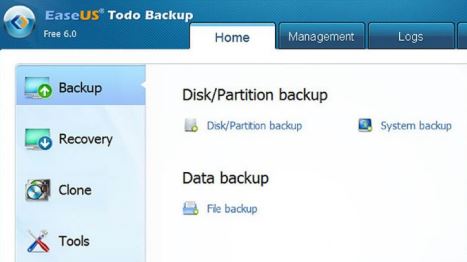
FIX: It’s a simple rule: Never have only one copy of anything. You absolutely must backup your data files every day. And no, you don’t have to copy each of those files every day.
Any decent file backup program can do an incremental backup—copying only the files that have been created or changed since the last backup. By data files, I mean your documents, photos, spreadsheets, songs, and so on.
If you back up all of your Libraries, or everything in the Users folder, you should get all of these. You might also consider backing up your system—Windows and your applications—although this isn’t essential.
Should some disaster render Windows unusable, you can always go through the long process of reinstalling the operating system, personalizing the settings, and reinstalling all of your programs.
But if you have a system backup, you can restore that in much less time and with much less effort. The only way to reliably backup Windows is with an image backup — which creates a record of everything on the drive or the partition.
You don’t have to do this regularly. I back up the system four times a year. Windows 7 and 8 both come with decent backup programs capable of both file and image backups.
Backup options
What do you back up to? External hard drives are reasonably cheap and fast, and are clearly the best option for making backups.
But you might want to consider online services that will back your files up to the cloud. Online backup puts a great deal of physical distance between your computer and the backup–the same fire, flood, or burglar won’t deprive you of both.
But it’s slower and, in the long run, more expensive.
4. Protect your privacy while browsing
PROBLEM: It once sounded like paranoia; now it’s more like common sense. Are there some safe and secure ways to access the Internet without being tracked by crooks, corporations, and governments?
FIX: There’s no such thing as complete, 100-percent perfect privacy or security. But you can lock down your Internet access, making a security breach much less likely.
Your browser’s privacy mode
Most browsers have a mode that allows you to visit sites without being tracked. There’s no history, and no cookies. But you need to know these modes’ limits.
The sites you visit will still see your router’s IP address. And your ISP still knows who you’re visiting. And what your ISP knows, the government can find out.
Browser add-ins
The right tools can add layers of protection to your browser. Here are two free ones I recommend. With MaskMe (abine.com/maskme) in Firefox or Chrome, you can click an email address field and have it provide a disposable address.
Mail sent to that address will be forwarded to your real address. If you pay $5 a month or $45 a year, MaskMe can also provide temporary credit card numbers. Another add-in, Ghostery (ghostery.com) protects you from commercial spies.
When you load a webpage, it displays all the tracking services using that site. You can block services you don’t want.
However, Ghostery’s parent company, Evidon, takes money from advertisers, creating a possible conflict of interest.
More complete disguises
These solutions still allow websites to see your IP address and allow your ISP to track your surfing habits. You can use a virtual private network (VPN) to hide your IP address.
Or you can use the Tor Browser (torproject.org), which runs in privacy mode and routes its signal through a series of servers to hide where you’re coming from. It’s about as safe as you can get on the Web.
5. Speed up a slow PC without buying new hardware
PROBLEM: If a once-fast computer has slowed to a crawl, you can’t really blame the hardware. Sure, you may be able to improve speed by adding RAM, upgrading the CPU, or replacing the hard drive with an SSD.
But none of those solutions address the underlying problem. Your hardware isn’t underpowered. It’s overloaded.
FIX: Cleaning out Windows will very likely speed up a PC. And no, I’m not suggesting reinstalling the operating system. There are less drastic fixes.
Look for hog processes : Your computer may be running a poorly-written process that’s hogging a lot of resources. To find out, right-click the taskbar and select Start Task Manager.
Click the Processes tab, then the CPU column header. The top items will be the ones hogging the CPU. If you see an obvious culprit, close the program that’s running the
process.
If that doesn’t work, click the End Process button and confirm that you really want to kill this process. Should that fix the problem, avoid using that program in the future. Or find a better-written replacement.
Otherwise, back on the Process tab, click the Memory column header and see if you can find the culprit there.
Clean out autoloaders : When Windows boots, it automatically loads additional programs. These can slow the PC down. The trick is to bring up Windows’ list of autoloaders, and by disabling and re-enabling them, and rebooting, figure out which ones are causing the problem.
In Windows XP, Vista, or 7, click Start, type msconfig, and press <Enter>. Once System Configuration comes up, click the Startup tab. You can disable items by unchecking them. If you’re using Windows 8, right-click the taskbar and select Start Task Manager.
If you see a Startup tab, click it. If you don’t, click More details, then Startup. To disable an item, right-click it and select Disable.
Check for malware : I doubt an infection causes such a problem. But just to be on the safe side, scan for it, anyway.
Do less multitasking : The more programs you run, the slower they will all get. Try changing your working habits to have less programs up at the same time.
Turn off Aero : Windows 7 and Vista use a technology called Aero to improve the aesthetic look of the screen. It’s not necessary, and it slows down the PC a bit.
Look out for our next blog – Part 2
IT Experts are specialists in this field – contact us for any assistance that you need.
In a matter of minutes we can remotely log into your computer – safely and securely – to assist you with any issues you might experience. What is remote support? Click here to find out.
Computers Polokwane | Computer Repairs Polokwane | Computer Support Polokwane | Computer Shops Polokwane | Computer Sales Polokwane | Laptops Polokwane | Laptop Sales Polokwane | IT Support
Polokwane | Laptops Polokwane | Laptop Repairs Polokwane | Laptop Support Polokwane | Laptop Shops Polokwane | Networks Polokwane | Internet Polokwane | IT Company Polokwane | IT Companies Polokwane Computers Limpopo | Computer Repairs Limpopo | Computer Support Limpopo | Computer Shops Limpopo | Computer Sales Limpopo | Laptops Limpopo | Laptop Sales Limpopo | IT Support Limpopo | Laptops Limpopo | Laptop Repairs Limpopo | Laptop Support Limpopo | Laptop Shops Limpopo | Networks Limpopo | Internet Limpopo | IT Company Limpopo | IT Companies Limpopo | Network Support Polokwane | Network Support Limpopo | IT Companies Polokwane | IT Companies Limpopo




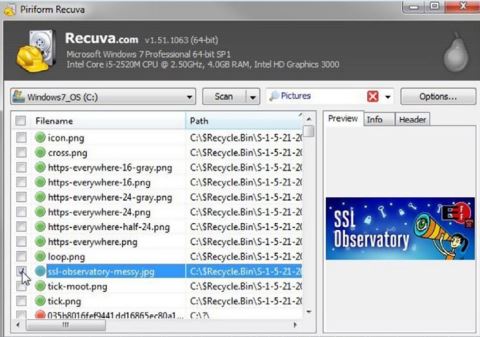
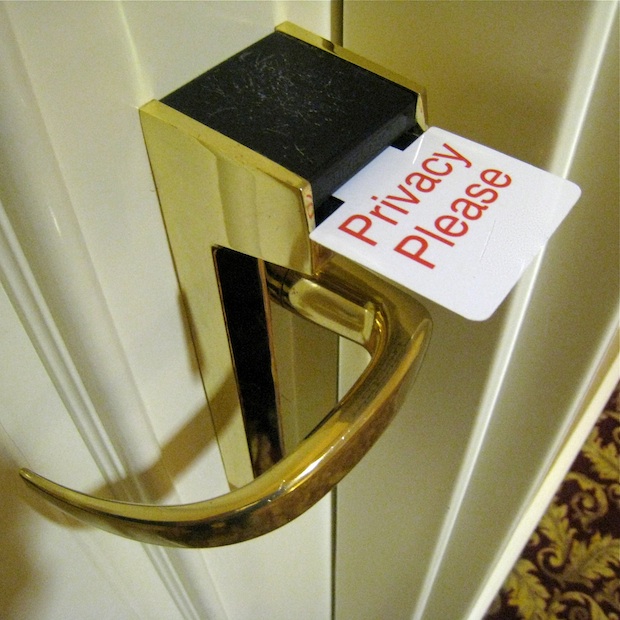





Leave a Reply
Want to join the discussion?Feel free to contribute!