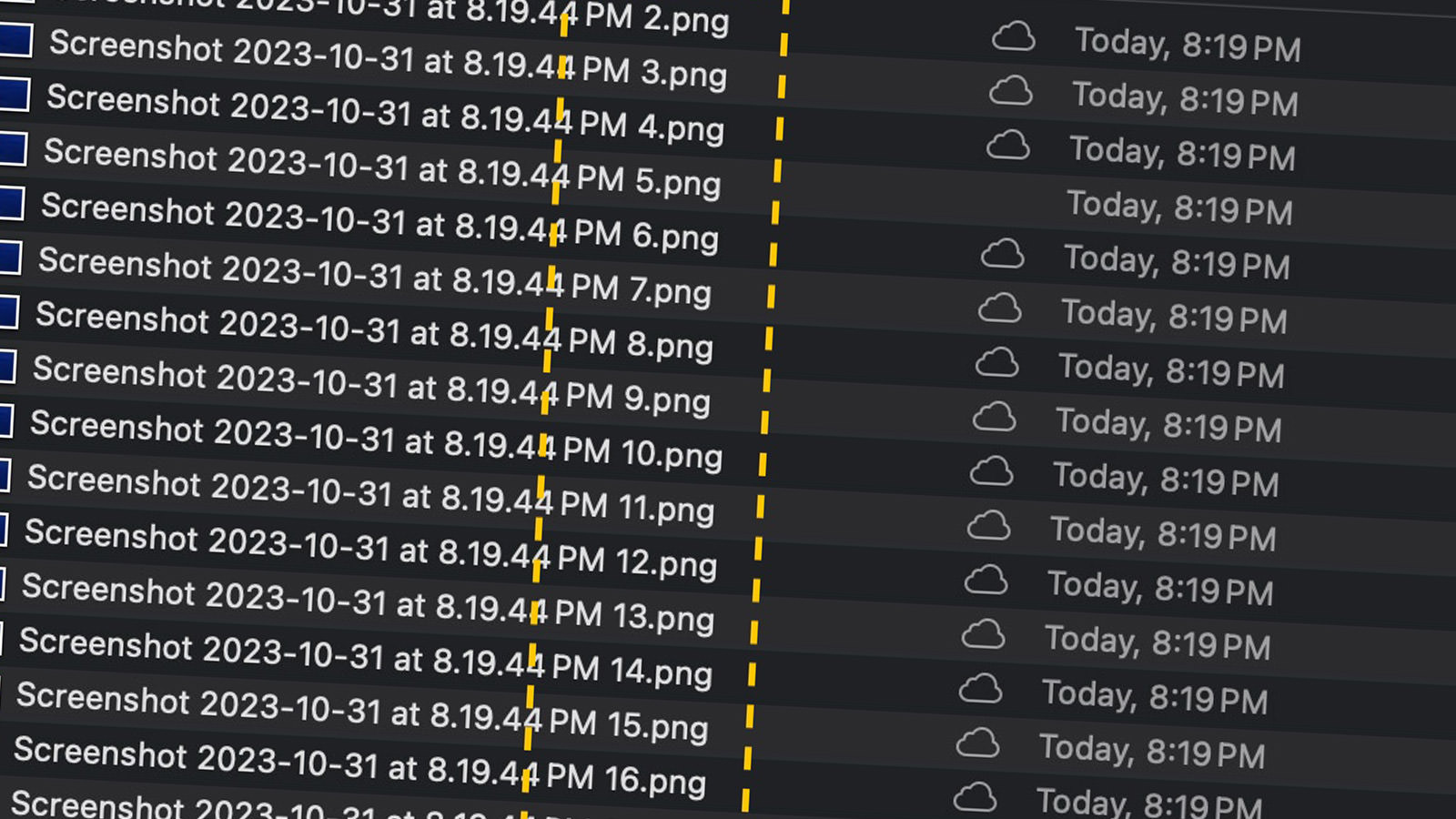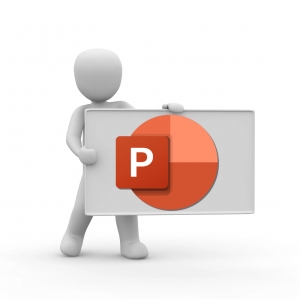How Do I Use Stickies on My Mac?
By Emile Greyling, Jerrick Leger
Desktop sticky notes have been part of macOS for a long time, but it’s easy to confuse them with the Notes app. Sticky notes allow you to jot down notes, but unlike Notes, Stickies stay on your desktop (the Finder app) as visual reminders. If you wish, there is a setting to have the sticky notes float over all other windows and apps.
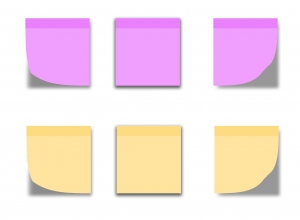
Stickies is a built-in macOS application, so it’s already installed on your Mac. Here’s where to find the Stickies app in the Finder:
Here are the Steps to Enable it