What was my password again?
Windows Resource Center / Updated by Emile Greyling
What if every step of your day demanded you add another key to your keychain?
Opening up a bank account? Add a key. Go to the library? Add a key. Find a new, cool, secret bar? Add a key. Meet someone new? Yup, you guessed it: Add a key for that too.
Your pockets get heavier and heavier. And when you show up to that new bar on a first date, you’re fumbling through dozens of keys. Frustrating, we know.
But, spoiler alert, you’re already doing that. Your digital keychain gets larger every day as you get more profiles, logins, and passwords. The average person already has 21 and by the time you read this, you’ll probably have more. With that comes frustration, forgetfulness, and password fatigue.
Password fatigue?
Password fatigue is the feeling we get when we become overwhelmed and anxious with our vast number of passwords. You feel it when you go to make an online bill payment and can’t remember which combination of your childhood pet, random letters, and special characters you chose. That’s called password fatigue. And we all get it.

Unfortunately, that feeling isn’t going anywhere. The more digitally inclined the world becomes, the more passwords we have to balance. Password fatigue isn’t just annoying, it can have some devastating effects on digital security. The more passwords you have to balance, the more likely you are to use bad ones like “p@ssword” and “123456,” or even to reuse passwords. This is something hackers bet on and it means with one of your keys, they can gain access to several of your accounts.
We’ve got a few ways to help you manage your passwords better and increase your security, so you can make sure you’re more protected.
How to lighten the keychain.
-
Use strong passwords: The best ones are filled with a random collection of characters, and numbers, not pet names or the word “p@ssword.” Microsoft Edge and other browsers offers a built-in strong Password Generator that you can use when signing up for a new account or when changing an existing password.
-
Watch out for third-party data breaches: Sadly, this happens more frequently than anyone would like. Microsoft Edge protection offers dark web scanning with Password Monitor and will alert you if one of your passwords saved to the browser has been compromised.
-
Reset your passwords once a year: Think of it like digital housekeeping—it’s just something you have to do. Join us for a spring reset and change your passwords right after you change the batteries in your smoke detector (you should be doing that, too).
-
Use your face as your password on your computer: As weird as that sounds, it’ll be one less password to remember. Windows Hello is like a selfie that logs you into your Windows 10 computer. So, use your mug and eliminate one more key in the chain.
There are other options.
Ranging from free to high end. Like password management services built right into your existing browser. Also secure biometric login using your mobile devices existing scanner, even dedicated login hardware linked to a domain/server.
There is no need to keep a password written down or make it easy to guess and as a bonus it can be totally free and maybe save you a headache or two.
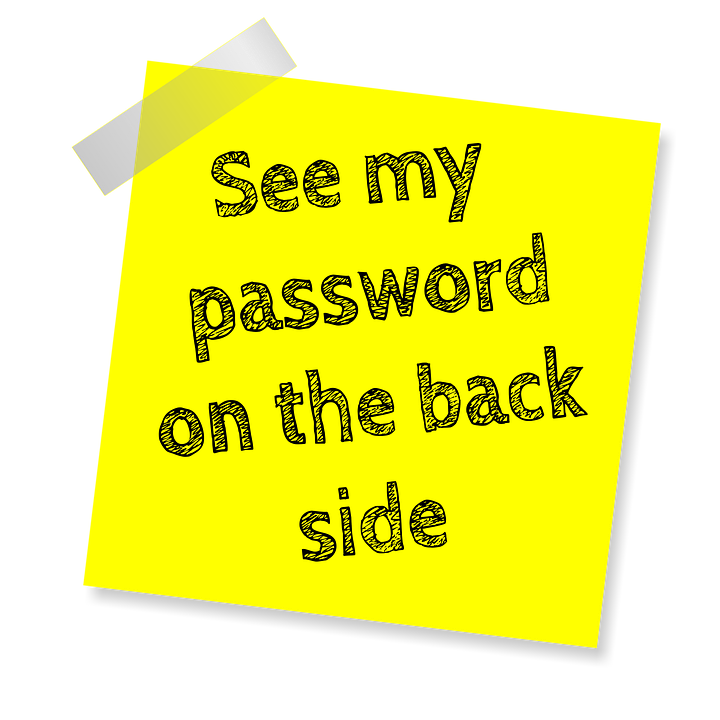
Should you need any assistance with passwords or security or any other IT related needs feel free to contact us.
 IT Experts are specialists in this field.
IT Experts are specialists in this field.
Contact us for any assistance that you need.
In a matter of minutes we can remotely log into your computer – safely and securely – to assist you with any issues you might experience.
What is remote support? Click here to find out.


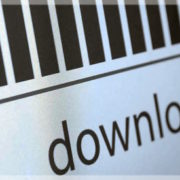

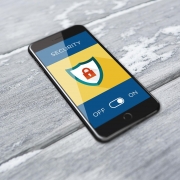



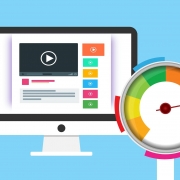

 Emile Greyling
Emile Greyling