Easily screenshot what’s on your PC’s Screen
Emile Greyling
How To Take Screenshots On PC.
There are a couple of ways of taking screenshots on Windows depending on your preferences. Each differs when it comes to capturing the entire screen or a some part thereof.
How to Take An Image of Your Entire Screen on PC ?
Using keyboard shortcuts we will capture all visible areas of your screen on a Windows computer. That includes all windows you have open as well as the taskbar.
To do this you simply hit the PrtSc button (Near he top right corner of the keyboard). This will copy your screenshot to the clipboard. From there you can then paste (Ctrl+V)or(Right click-> Paste) the screenshot and modify or share it in whatever way you choose.
A variation on this is to hold PrtScn and the Windows Key. Doing this will then copy your screenshot to the file directory [User]\Pictures\Screenshots. Again, this enables you to easily capture the whole screen
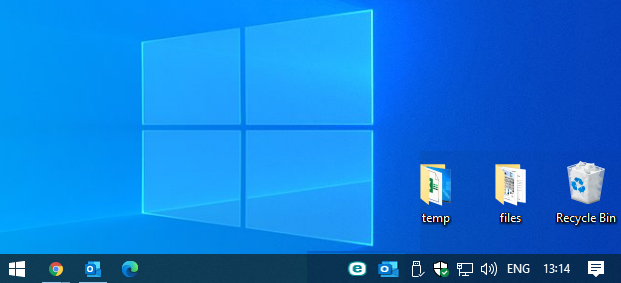
Easily screenshotHow to Take An Image of Part of Your Screen on PC.
Here you have a few options. Alt+PrtScn (+Fn when on laptops) will capture an image of your active window/program.
Windows Key+Shift+S, brings up the “snipping bar”. This enables you to select an area of your screen to capture and save it to the clipboard. The Snipped image can be pasted (Ctrl+V)or(Right click-> Paste) into any compatible program like Word, Paint Excel Outlook etc.
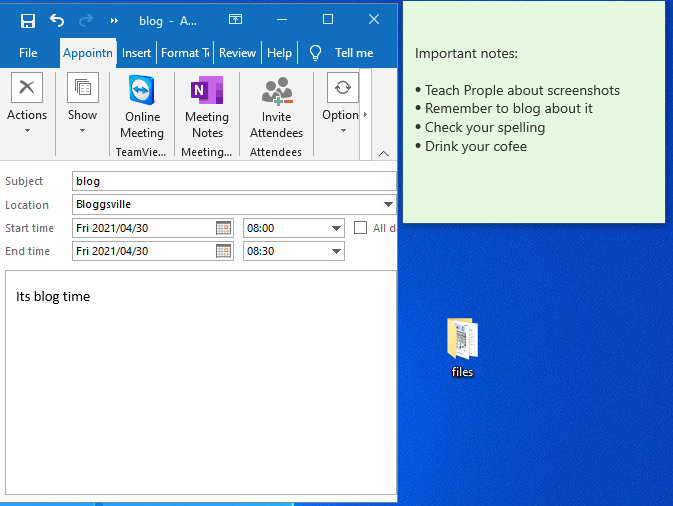
Should you need any assistance with optimizing your workflow or any other IT related needs feel free to contact us.
 IT Experts are specialists in this field.
IT Experts are specialists in this field.
Contact us for any assistance that you need.
In a matter of minutes we can remotely log into your computer – safely and securely – to assist you with any issues you might experience.
What is remote support? Click here to find out.

 Emile Greyling
Emile Greyling

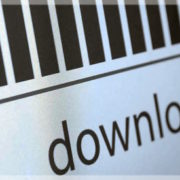






 PixaBay
PixaBay