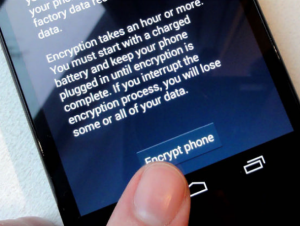Part 1 : Top 10 fixes for common PC Problems
By Jeandre de Beer / Pc World

Some computer related questions pop up over and over again. Others rarely come up, but nevertheless involve important issues that every user needs to know about.
Still, others are unanswerable, and the only advice I can give is to have a professional look at the PC
This blog post will be divided into two posts. In the first blog we will look at the following most common problems that users experience.
They are Attack of the BlueScreen of Death, Recover deleted files, Back up your data files, Protect your privacy while browsing and Speed up a slow PC without buying new hardware.
1. Attack of the BlueScreen of Death
PROBLEM: You’re working on an important project, and suddenly your screen displays nothing but white text against a blue background. If it happens once, you curse, reboot, and hope for the best. But if you’re getting these screens frequently, you've got a problem that needs fixing.

FIX: Microsoft calls these stop errors, but everyone else prefers a more descriptive label: The Blue Screen of Death (BSoD). They’re not as common as they used to be, but BSoDs still happen (I experienced one two days ago). If you get one, curse, reboot, and hope for the best.
But if you’re getting them frequently, you've got a problem that needs fixing. The trick is to find information about your particular BSoD, and then—since that information usually comes in an obtuse form—search the Internet for more practical advice.
What should you look for when the BSoD is in front of you? You’ll find useful data immediately below the first paragraph, and under the “Technical information” label near the bottom of the screen.
Since you can’t use Windows’ Snipping Tool to capture a BSoD screen, you’ll need to write down the important information on paper. Or you can use a camera or phone to photograph the screen. Just don’t expect a great-looking photo—or even an easily readable one.
You can also get information on the BSoD after you’ve rebooted: If you get a “Windows has recovered from an unexpected shutdown” message, you’re in luck. Click View problem details for information. You can also click Check for solution, but don’t expect much help there.
You can also get information, after rebooting, via the free program BlueScreenView. Whichever way you get the info, intelligent use of a search engine can probably bring up something useful.
If it doesn’t, here are some other tests you might try:
> Check the health of your RAM with Memtest86+ (memtest.org).
> Update your drivers with SlimDrivers (slimwareutilities.com).
> Diagnose your hard drive with HD Tune (hdtune.com).
2. Recover deleted files
Read more






 Sometimes an important CD or DVD gets stuck inside the drive, and the tray just won't open.
Sometimes an important CD or DVD gets stuck inside the drive, and the tray just won't open.