Need to free up space on your smartphone?
By Emile Greyling
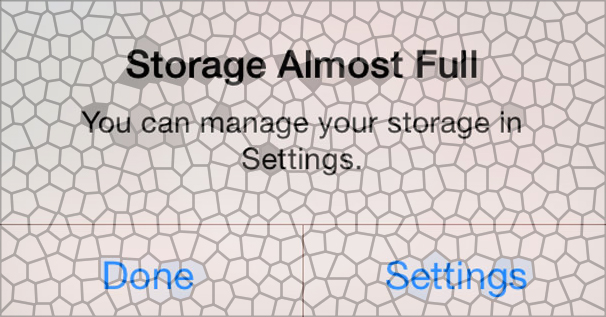
It’s happened to all of us.
You buy a new phone with what you think there will be enough storage space, But then one day you get the warning that you don’t have room for any more photos or apps. It can be heartbreaking when this warning pops up and you realize that your phone has reached its storage limit. While phones have memory restrictions, there are some nifty tricks that you can use to get around the issue without having to give up your favorite apps or pictures.
What is Causing the “Phone Storage Full” Notification?
Whether your phone runs Android OS or iOS, the “Phone Storage Full” notification is common for many smartphone users and can be a frustrating issue. It’s a sign that your phone ran out of free space to store new files and apps. The files that take up too much space are usually videos and pictures or apps and music. But when we exist within a society that literally relies on social communication and sharing.
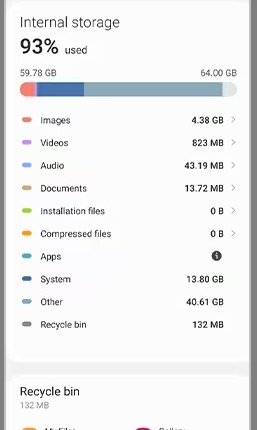 1. Take a Peek At What You’re Storing!
1. Take a Peek At What You’re Storing!
The first and most important step to freeing up storage space on your phone is figuring out what is taking up the most storage. The easiest and fastest way to do this is by checking your Android or iPhone’s settings. This will show you a small colour-coded bar chart of how much storage space you have, and what’s using up that space.
2. Erase The Largest Files and Those You No Longer Need.
It’s likely that your camera roll, with 1,000d’s of photos and videos, is what’s eating up space on your phone. Our advice would be that freeing up some of that storage should be your main priority. If you’re a photo hoarder, then this will be a tricky task, especially if you choose to sift through your gallery manually. If you really do not have the willpower to go through them all, then a good alternative would be to store them on an external hard drive. If you’re one of the fortunate smartphone users with expandable storage, then you’re good to go, but for iPhone users you may need to transfer them onto a different device, Keep in mind that videos that are recorded in 4K will take up a lot of storage space, therefore they could be a good place to start in your mass deletion process. You can also filter them by size to get rid of the largest files.
3. Offload/Remove The Apps You Don’t Use.
As you can imagine, apps and games can be huge users of your phone storage, Deleting or offloading those apps that you no longer use will help you to free up space you desperately need. When offloading an app, it won’t be available anymore but it’ll still have all the documents and data related to it in a separate space. This often frees up more than half of the storage that was previously taken up by the app. Not all phones have this feature. Deleting/Uninstalling this will remove the App and all its data from your phone and is supported by all phones. some apps that came with the phone might be locked and therefor not un-installable.
4. Save photos to the cloud.
Dropbox, One Drive, Google Photos, iCloud all support uploading your photos so they are accessible anytime but not physically on your phone.
This is however not free but could be your preference. or you might already have a subscription to one you can just add the functionality too.
5. Music and Video.
Depending on how the were loaded on the phone. they can be reduced either by deleting if you copied them to the phone from a computer or flash drive. or if they are from a service like Spotify, Apple music, Netflix etc. The removal is made in the app normally under downloads an then Remove or delete is what the option states depending on the app.
 IT Experts are specialists in this field.
IT Experts are specialists in this field.
Contact us for any assistance that you need.
In a matter of minutes we can remotely log into your computer – safely and securely – to assist you with any issues you might experience.
What is remote support? Click here to find out.






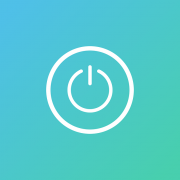
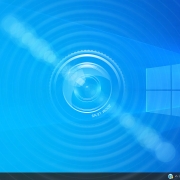 Emile Greyling
Emile Greyling 

